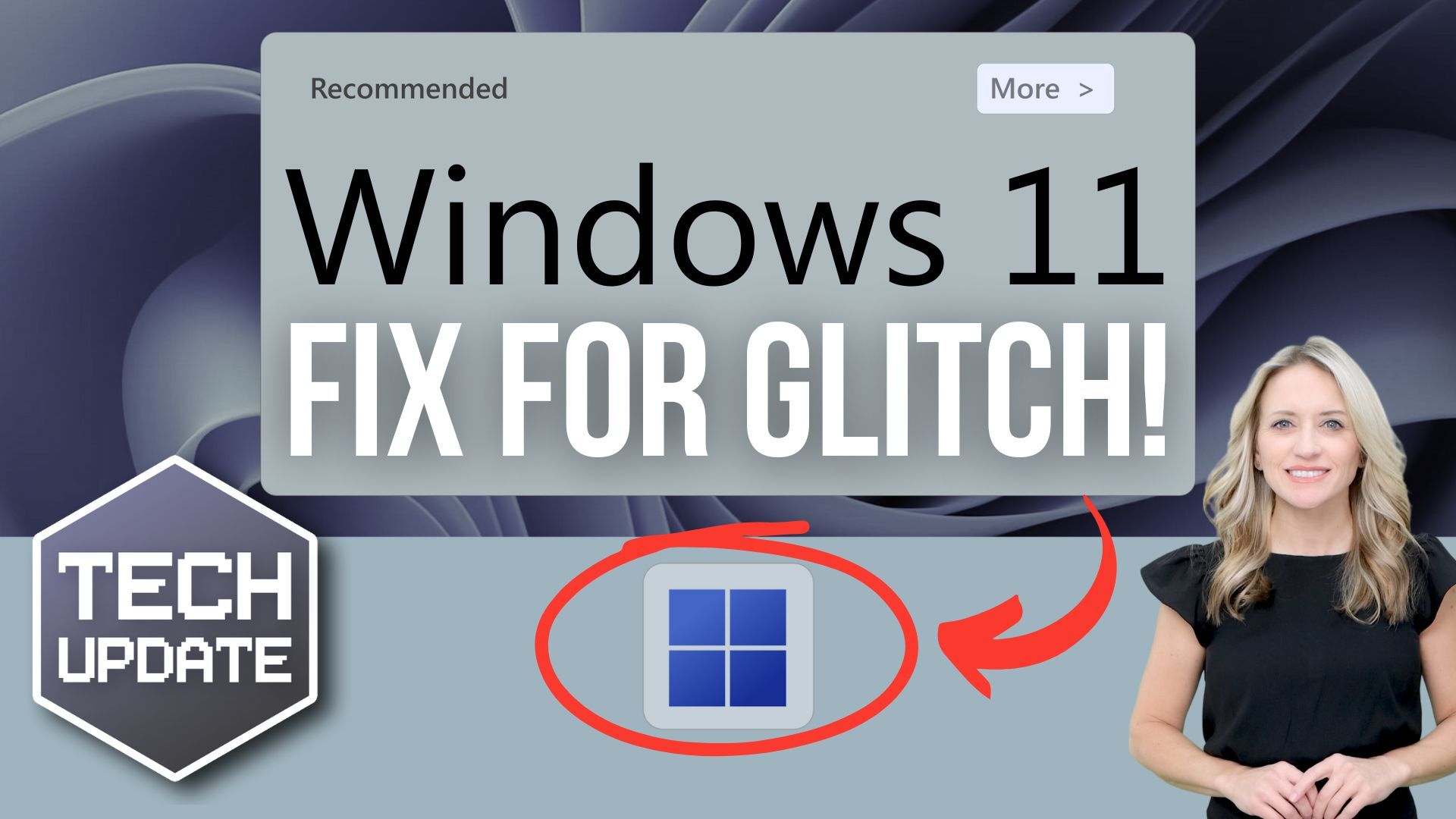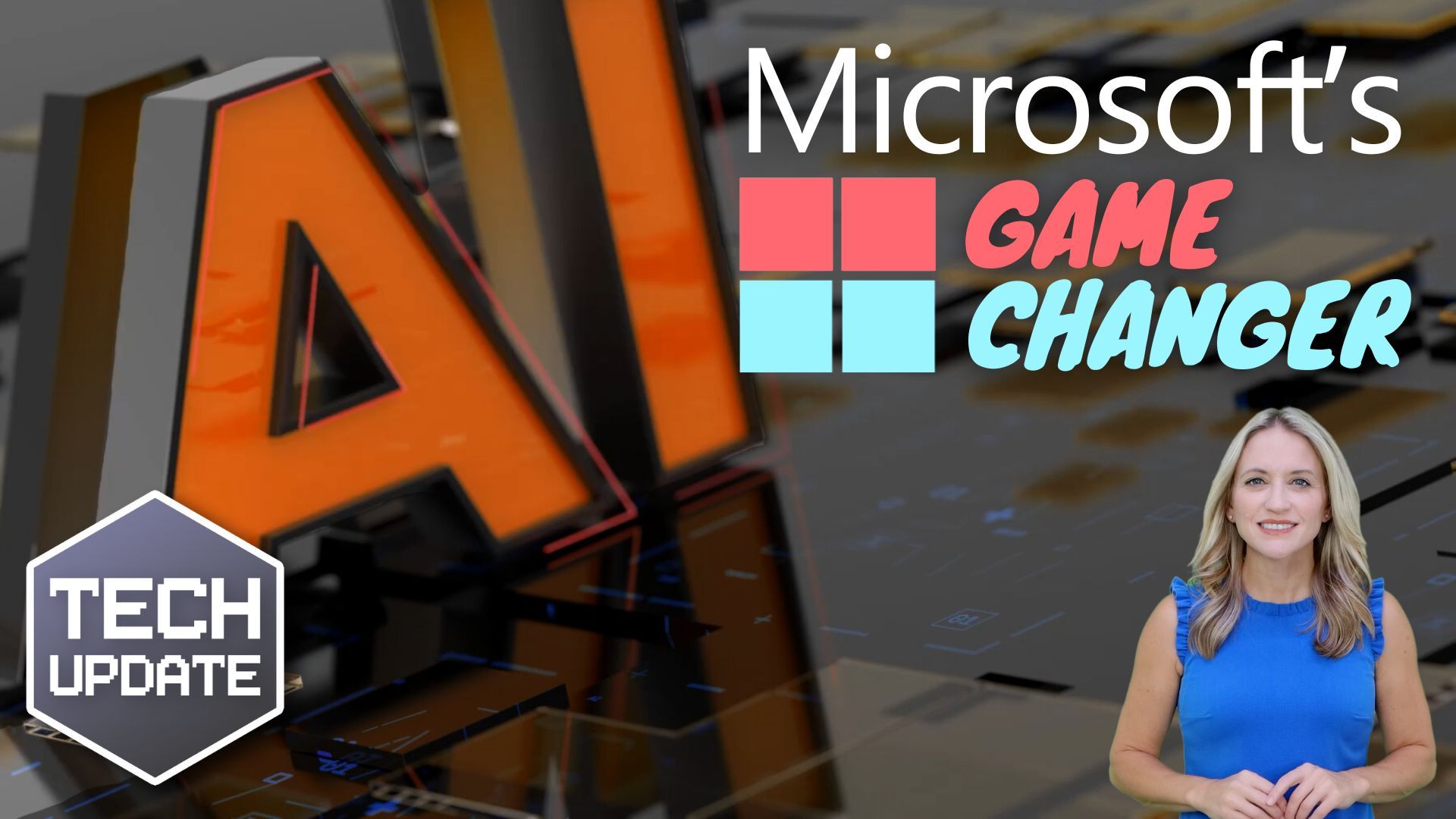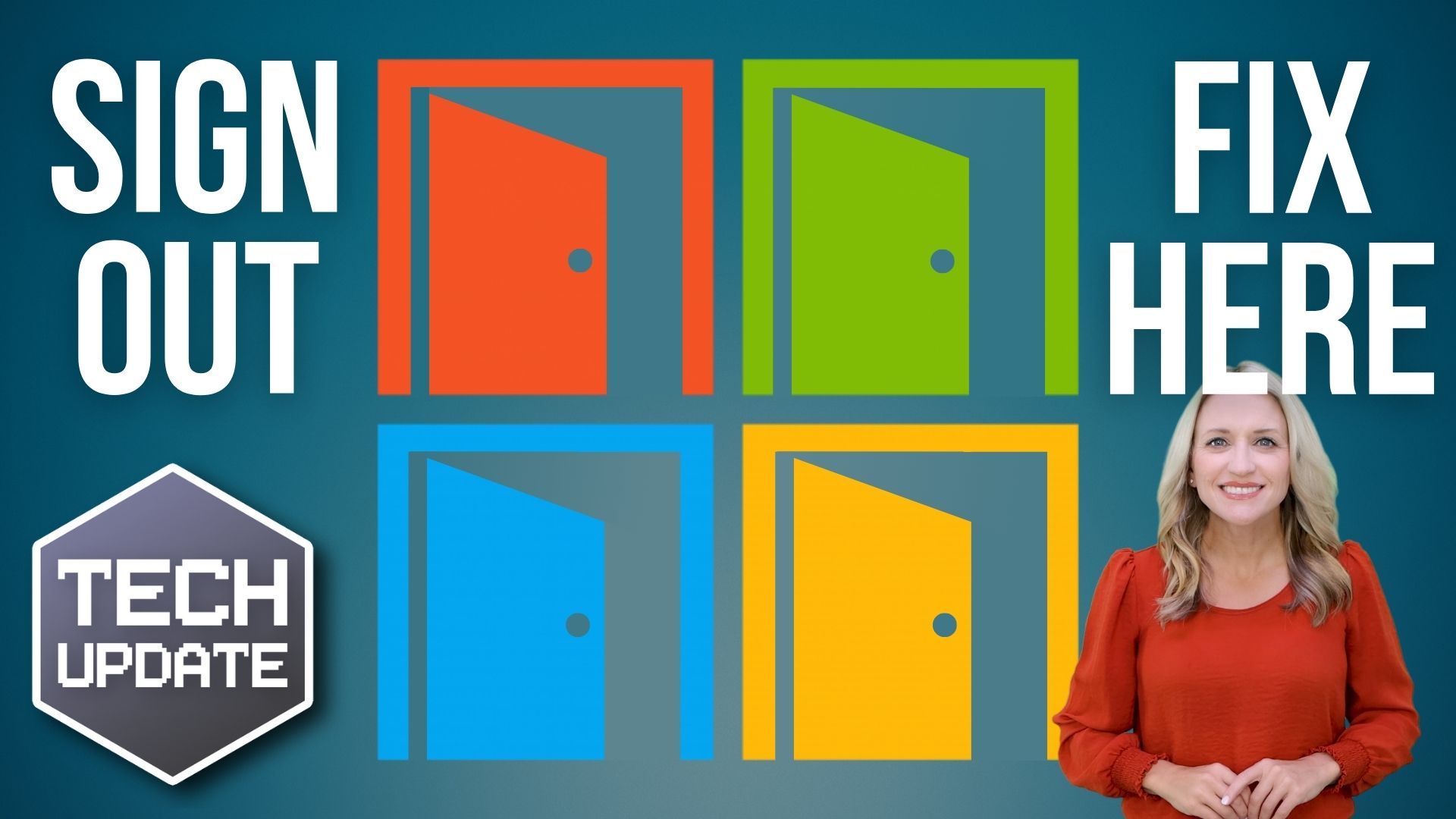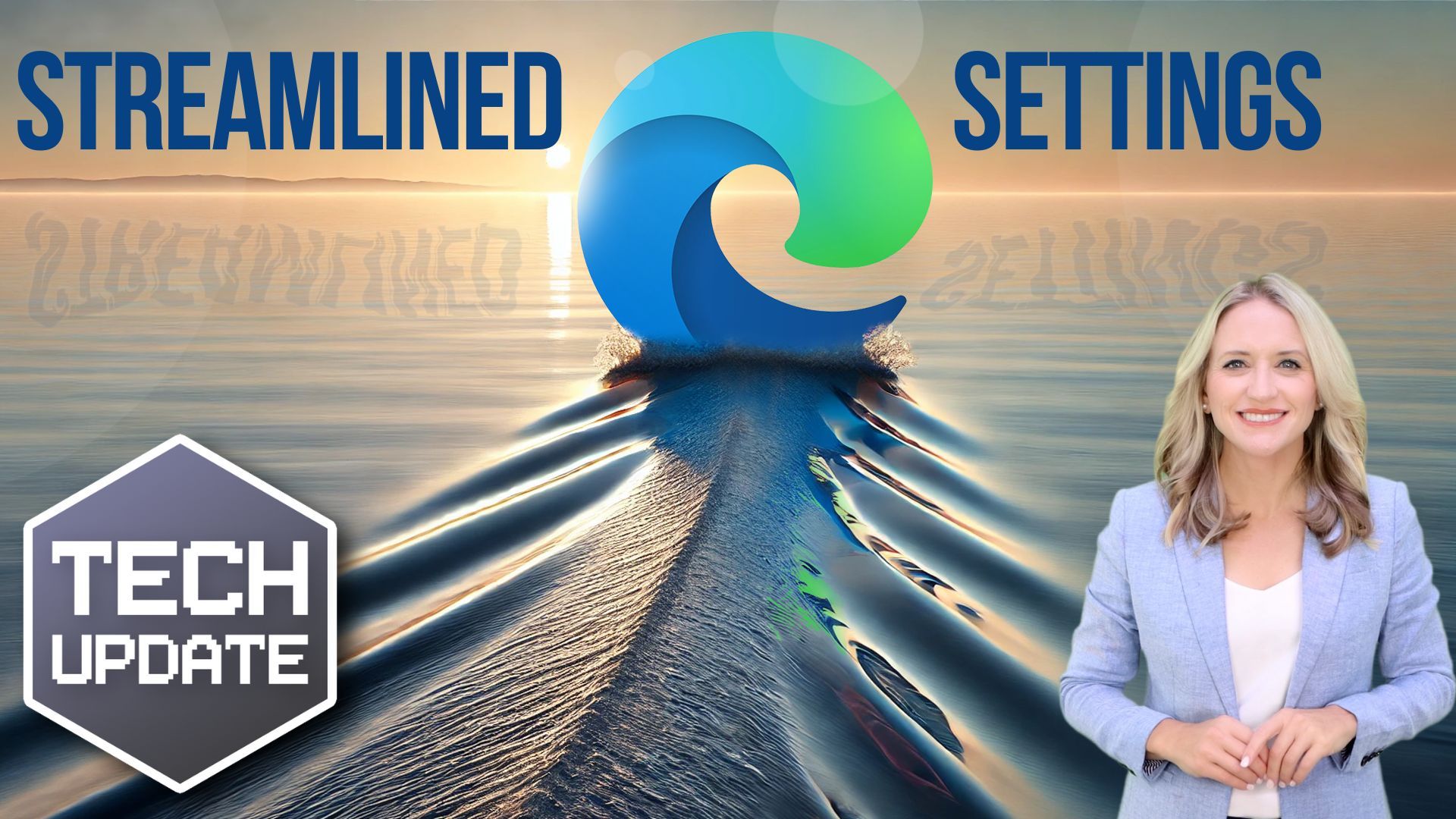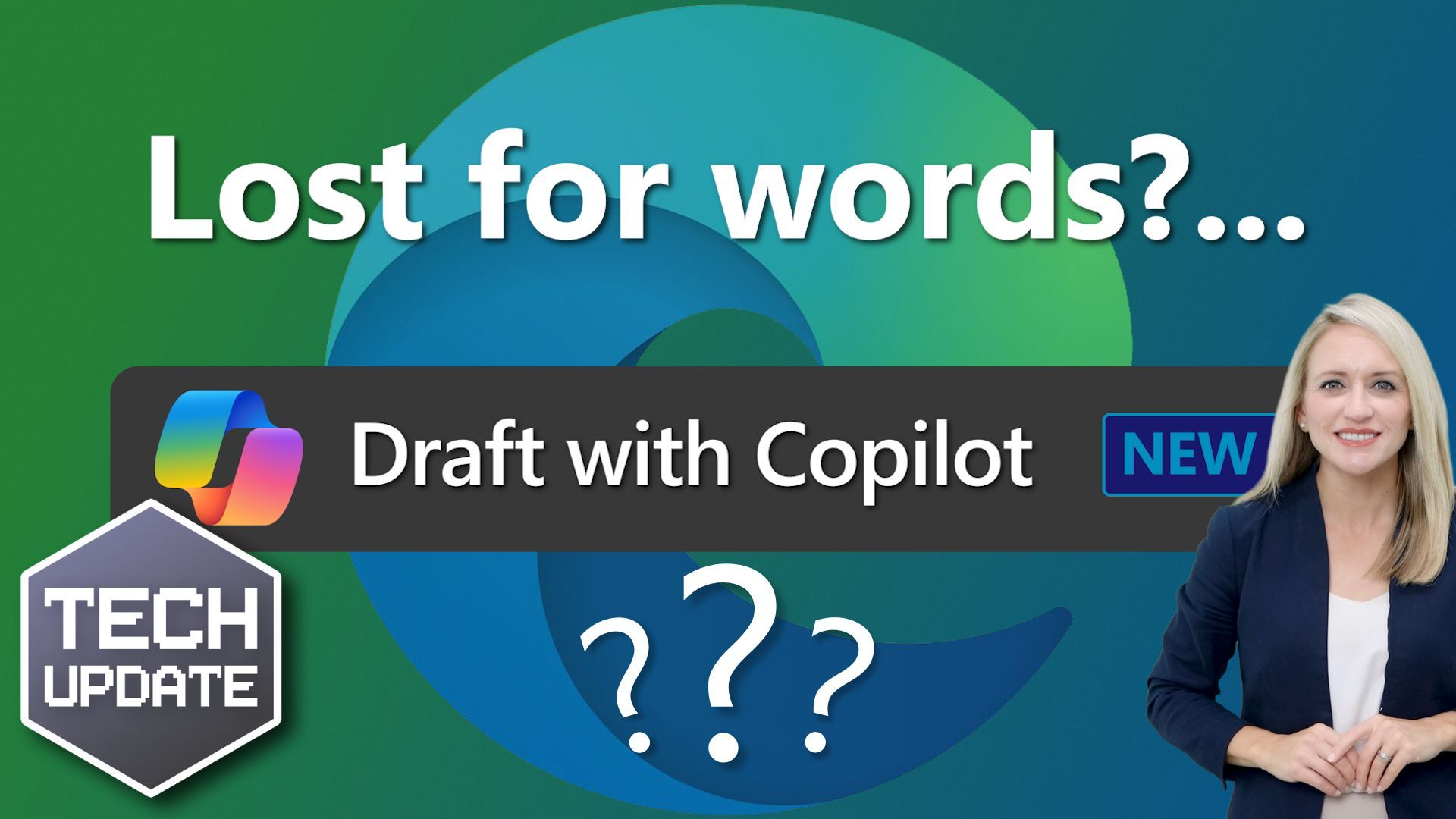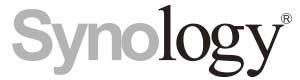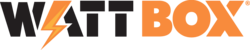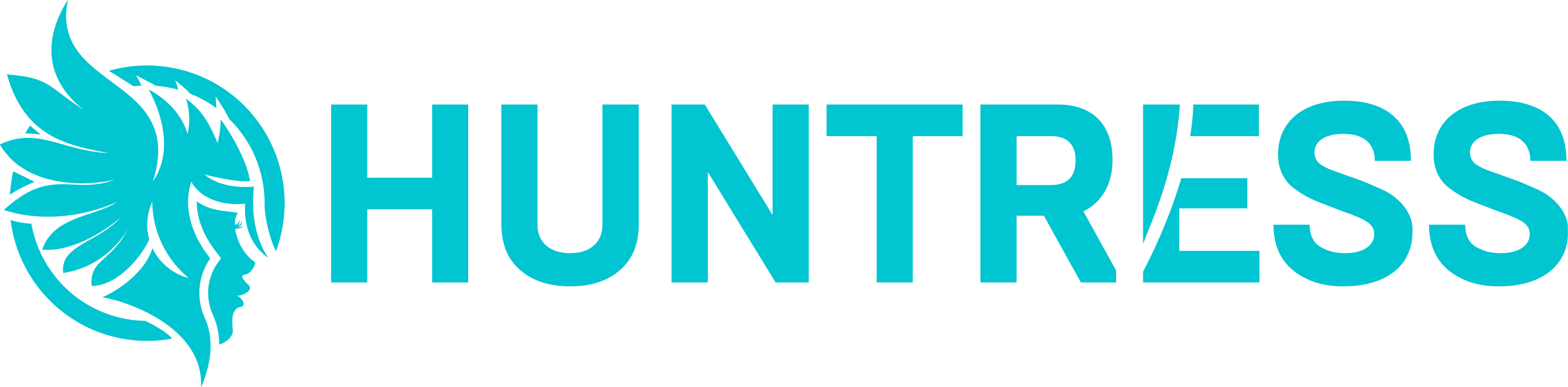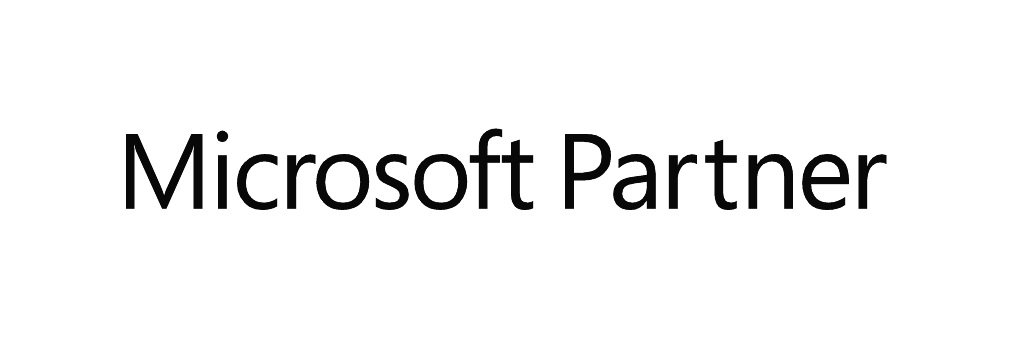Windows 10 has served us well, but its time is running out. Microsoft plans to end support for Windows 10 on October 14, 2025. This means no more security updates, no more patches, and no more support.
It’s time to upgrade to Windows 11. This is especially true for business users with many systems to check and upgrade. This change isn’t just about getting new features. It’s about ensuring your PC stays secure, fast, and capable.
Why You Need to Upgrade Now
Security Concerns
When Microsoft stops supporting Windows 10, your computer becomes vulnerable. No more updates mean no more security patches. Hackers and malware developers will exploit these vulnerabilities. Upgrading to Windows 11 ensures you receive the latest security updates, keeping your data and personal information safe.
Enhanced Performance
Windows 11 is designed to be faster and more efficient. It optimizes your hardware, providing better performance. Whether you use your PC for work, gaming, or general browsing, you’ll notice the difference. Applications run smoother, and boot times are quicker.
Improved Features
Windows 11 brings a host of new features. The redesigned Start Menu and Taskbar offer a fresh, modern look. Snap Layouts and Snap Groups help you organize your workspace. Virtual Desktops allow you to create different desktops for different tasks, enhancing productivity and making your PC experience more enjoyable.
Hardware Requirements for Windows 11
Not all current PCs can run Windows 11. The new operating system has specific hardware requirements. Here are the basics:
- A compatible 64-bit processor with at least 1 GHz clock speed and 2 or more cores.
- 4 GB of RAM or more.
- 64 GB of storage or more.
- UEFI firmware with Secure Boot capability.
- TPM version 2.0.
- DirectX 12 compatible graphics with a WDDM 2.0 driver.
These requirements might mean you need new hardware. Many older PCs do not meet these specifications. If your PC doesn’t meet these requirements, consider upgrading.
Upgrading Your Computer
Opportunity to Modernize
Upgrading your PC is an opportunity to modernize. Newer PCs come with better processors, more RAM, and faster storage. These improvements provide a significant boost in performance.
AI-Enabled PCs
Consider AI-enabled PCs with Copilot. These machines offer advanced features powered by artificial intelligence. They learn your habits and optimize performance accordingly. AI can predict what you need, making your PC experience smoother and more intuitive.
Energy Efficiency
Modern PCs are also more energy efficient. They use less power, which is good for the environment and your electricity bill. Newer hardware is often more efficient without compromising performance.
Benefits of Upgrading to Windows 11
Better User Interface
Windows 11 offers a cleaner, more intuitive user interface. The Start Menu is centered, providing easy access to your most-used apps. The Taskbar is simplified and customizable. These changes make it easier to navigate and use your PC.
Improved Multitasking
Snap Layouts and Snap Groups enhance multitasking. You can easily organize open windows and switch between tasks. Virtual Desktops allow you to create separate desktops for work and personal use. This organization improves productivity and reduces clutter.
Integrated Microsoft Teams
Windows 11 has Microsoft Teams built in. This makes it easier to connect with friends, family, and colleagues. You can quickly start a chat or video call from the Taskbar. This integration is particularly useful for remote work and staying connected.
Improved Virtual Desktops
Virtual Desktops in Windows 11 are more powerful and customizable. You can set different backgrounds for each desktop and organize your tasks better. This feature is ideal for separating work from personal use.
What Are the Risks of Waiting to Upgrade?
Increased Vulnerability
Waiting to upgrade increases your vulnerability. As Windows 10 approaches its end-of-support date, the risk of security threats grows. Hackers will target unsupported systems, knowing they won’t receive updates. Upgrading now minimizes this risk.
Potential Compatibility Issues
Software developers will eventually stop supporting Windows 10. New applications and updates may not be compatible, leading to performance issues and lost productivity. By upgrading now, you ensure compatibility with the latest software.
Business Disruption
Beginning an upgrade for your office now gives time for a smooth rollout. You can upgrade one department at a time. This has the benefit of reducing potential disruption and spreading out the costs.
Avoid Last-Minute Rush
Upgrading now avoids the last-minute rush. As the end-of-support date approaches, many users will scramble to upgrade. This can lead to delays and increased demand for new PCs. Upgrading early ensures a smooth transition.
How to Upgrade
Check Compatibility
First, check if your current PC meets the Windows 11 requirements. Use the PC Health Check tool from Microsoft. This tool will tell you if your hardware is compatible.
Backup Your Data
Before upgrading, backup your data. Use an external hard drive or cloud storage. This ensures you don’t lose important files during the upgrade process.
Follow Upgrade Instructions
Follow Microsoft’s instructions for upgrading. This may involve downloading the Windows 11 installation file and running the setup. If your PC isn’t compatible, consider purchasing a new one that meets the requirements.
Seek Professional Help
If you’re unsure about upgrading, seek professional help. Our technology experts can make the process as easy as possible. We’ll ensure your upgrade goes smoothly and address any issues that arise.
Get Help with a Windows 11 Upgrade & Migration
The countdown to the end of Windows 10 has begun. Ensure your PC stays protected and up to date. Don’t wait until the last minute! We’ll be happy to guide you through a successful upgrade to ensure you avoid future headaches.
Contact us today to schedule a chat.
—
Featured Image Credit
This Article has been Republished with Permission from The Technology Press.